Learn how to install a printer driver most simply. Works for USB or wireless printers. Follow safe steps and avoid setup issues. But there’s one small click that fixes most problems—find out what it is in the guide.
In this guide, you will learn a safe and simple process to install your printer driver correctly. Get practical tips that keep your printer running at its best for years.
What a Printer Driver Is and Why It’s Important
A printer driver is special software that helps your computer talk to your printer. Without it, the printer cannot understand what you want to print. It changes your file into a language the printer can read. Every printer model needs the right driver to work well.
A correct printer driver makes printing faster, smoother, and more accurate. It also helps avoid errors like missing pages or wrong colors. Whether you use Windows, macOS, or Linux, having the right driver is important for everyday printing.
This is why installing and updating your printer driver is one of the most important steps to keep your printer working perfectly.
How to Preparing Your Computer Before Installing a Printer Driver

Preparing your computer before you install a printer driver is a simple but important step. It helps make sure the installation goes smoothly and your printer works correctly. Here’s a simple checklist to follow.
- Check System Requirements – Make sure your computer’s operating system (Windows, macOS, or Linux) supports the printer driver. You can find this in the printer’s manual or official website.
- Update Your Operating System – Install the latest updates for your OS. Updated systems help avoid errors and improve driver compatibility.
- Remove Old Printer Drivers – Go to your computer’s settings and uninstall any unused or old printer drivers. This prevents software conflicts.
- Free Up Storage Space – Make sure you have enough free space for the new driver and printing software. Low storage can cause installation issues.
- Check USB Ports or Network Connection – If your printer connects via USB, ensure the port is working. For wireless printers, check your Wi-Fi connection.
- Disable Antivirus Temporarily – Sometimes antivirus software blocks driver installation. Turn it off during setup and enable it again after installation.
- Restart Your Computer – A fresh restart clears temporary files and prepares your system for a smooth driver installation.
- Download Driver from Official Source – Always get the printer driver from the manufacturer’s official website to ensure safety, trust, and correct version.
How to Install Printer Driver on Windows 10, 11, and Older
Installing a printer driver on Windows is easy if you follow a clear and simple process. First, make sure your printer is properly connected — either by plugging it in with a USB cable or connecting it to your Wi-Fi network if it’s wireless.
Once the printer is ready, open the Settings menu on Windows 10 or 11 by pressing Windows key + I then go to Devices or Bluetooth & Devices. On older versions like Windows 7 or 8, you’ll find this option in the Control Panel under Devices and Printers. From there, choose Add a Printer so Windows can search for it.
If your printer appears, simply select it and let Windows download and install the driver automatically. If it doesn’t visit your printer manufacturer’s official website, find the correct driver for your Windows version, download it, and run the setup file.
Follow the on-screen steps carefully until the installation is complete. Finally, print a test page to confirm everything is working properly. By using this method, you make sure the driver is installed correctly avoid errors and keep your system safe with official software.
Different Methods to Install a Printer Driver
Automatic Installation through Windows
Connect your printer to your computer using a USB cable or Wi-Fi. Go to Settings > Devices (or Bluetooth & Devices), click Add a Printer, and Windows will search for it. If found, it will download and install the driver automatically.
1 Using the Manufacturer’s Official Website
Visit the official website of your printer brand (like HP, Canon, Epson, or Brother). Search for your exact printer model, select your Windows version, download the driver, and run the setup file. Follow the instructions to complete the installation.
2 Installing from a CD/DVD
If your printer came with a CD/DVD, insert it into your computer’s disc drive. Open the setup file and follow the step-by-step installation guide. This is helpful for older printers without internet drivers.
3 Windows Update Method
Go to Settings > Update & Security > Windows Update, then click Check for Updates. If a driver update is available for your printer, Windows will install it automatically.
4 Manual Installation via Device Manager
Open Device Manager by pressing Windows key + X and selecting it. Find your printer under Other Devices or Printers, right-click it, and choose Update Driver. Then select Browse my computer for drivers and point it to the location where you saved the downloaded driver.
5 Using Plug and Play
Some modern printers install automatically as soon as you plug them in via USB or connect them over Wi-Fi. Windows detects the device and installs all needed drivers without you doing anything.
Can Installing Printer Driver on macOS (MacBook, iMac)
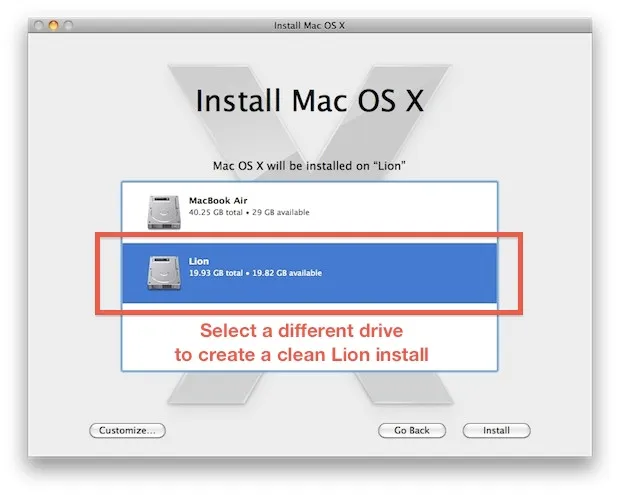
Yes, you can easily install a printer driver on macOS, whether you are using a MacBook or an iMac, and the process is simple if you follow the right steps. Most modern printers work with macOS automatically through AirPrint, so in many cases you don’t even need to download anything—just connect your printer using Wi-Fi or USB, and it will be ready to use.
If your printer does not set up automatically, you can go to the Apple Menu, open System Settings (or System Preferences in older versions), select Printers & Scanners, click the + button, choose your printer from the list, and macOS will install the required driver.
For better performance and full features like scanning, ink level display or advanced print settings you can download the official driver from your printer brand’s website such as HP, Canon, Epson, or Brother, making sure to select the right driver for your macOS version. Another way is to check Software Update in your Mac’s settings, as sometimes Apple provides the driver there.
After installation, restarting your Mac ensures the driver works properly. By following these simple and trusted methods, you can make your printer work smoothly with your Mac without confusion or technical stress.
How to Install a Printer Driver Without the Installation Disc
- Check Your Printer Model – First, look at your printer’s front or back to find the exact model number. This helps you download the correct driver.
- Visit the Official Website – Go to your printer brand’s official site like HP, Canon, Epson, or Brother. Using the official site ensures the driver is safe and updated.
- Search for Your Model – Use the search box on the website and type your printer’s model number. This will show you the right driver for your printer.
- Select Your Operating System – Choose your computer’s OS, such as Windows 10, Windows 11, or macOS. Picking the wrong one can cause installation problems.
- Download the Driver – Click the download button and wait for the file to finish downloading. Make sure you save it in an easy-to-find folder like “Downloads.”
- Install the Driver – Open the downloaded file and follow the on-screen steps. Usually, you just need to click “Next” a few times until the setup finishes.
- Connect Your Printer – Use a USB cable or connect via Wi-Fi, depending on your printer’s features. The driver will link your computer and printer.
- Test the Printer – Print a test page to make sure everything works correctly. If the print is fine, your driver is successfully installed.
How to Install Printer Driver Using the Manufacturer’s Website
To install a printer driver, you need to download the special program that helps your computer talk to the printer. The best place to get this program is from the official website of the company that made your printer.
First, find your printer’s model number. It’s a name like “HP OfficeJet Pro 9025” or “Epson EcoTank ET-2800” and is usually written on the printer itself. Once you have the model number, open your web browser and go to the manufacturer’s website.
For example, if you have an HP printer go to the HP website. Look for a section called “Support” “Downloads” or “Drivers.” In that section, you’ll find a search box where you can type your printer’s model number.
After you search, you will see a list of files. Make sure you choose the driver for your specific version of Windows (like Windows 10 or Windows 11). Click on the download button to save the file to your computer.
The file you download is the installer. Double-click on it to start the installation. The program will guide you through the process. It will tell you when to connect your printer to your computer with a USB cable.
Just follow the on-screen instructions, and your printer will be ready to use in no time! Always download drivers from the official website to avoid viruses and ensure you get the correct software.
Printer Driver Installation Through Windows Update
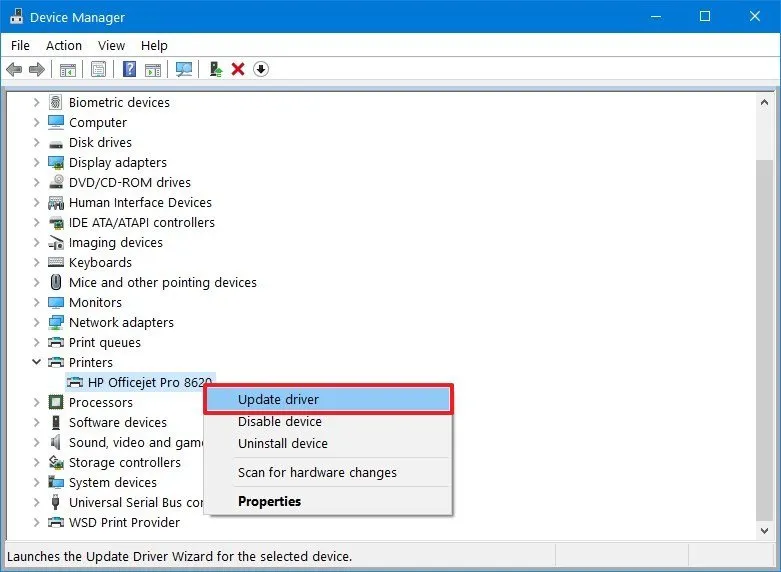
Installing a printer driver through Windows Update is a simple and safe way to get your printer working without searching for extra files. First, make sure your printer is connected to your computer through a USB cable or Wi-Fi.
Then, open the “Settings” menu on your Windows computer, go to “Update & Security” and click on “Windows Update.” Press the “Check for updates” button, and Windows will automatically search for the right driver for your printer.
If it finds one, it will download and install it in the background. Once the update is complete, restart your computer to make sure the driver is fully set up. After restarting, try printing a test page to confirm everything is working.
This method is trustworthy because Windows downloads official drivers directly from the manufacturer’s database, keeping your printer safe and up to date.
Common Issues During Printer Driver Installation and How to Fix Them
- Printer Not Showing Up – Check the cable connection or make sure the printer is connected to the same Wi-Fi network as your computer.
- Wrong Driver Installed – Always match the driver with your exact printer model from the manufacturer’s official website.
- Installation Stuck or Freezes – Restart your computer, close other apps, and try the installation again.
- Driver Not Compatible – Update your operating system so it can support the latest printer driver version.
- Wi-Fi Printer Not Connecting – Reconnect the printer to Wi-Fi and ensure the signal is strong.
- Old Drivers Causing Problems – Remove previous printer drivers before installing the new one.
- Security Software Blocking Install – Temporarily turn off antivirus or firewall if they are blocking the setup.
How to Update Your Printer Driver for Better Performance
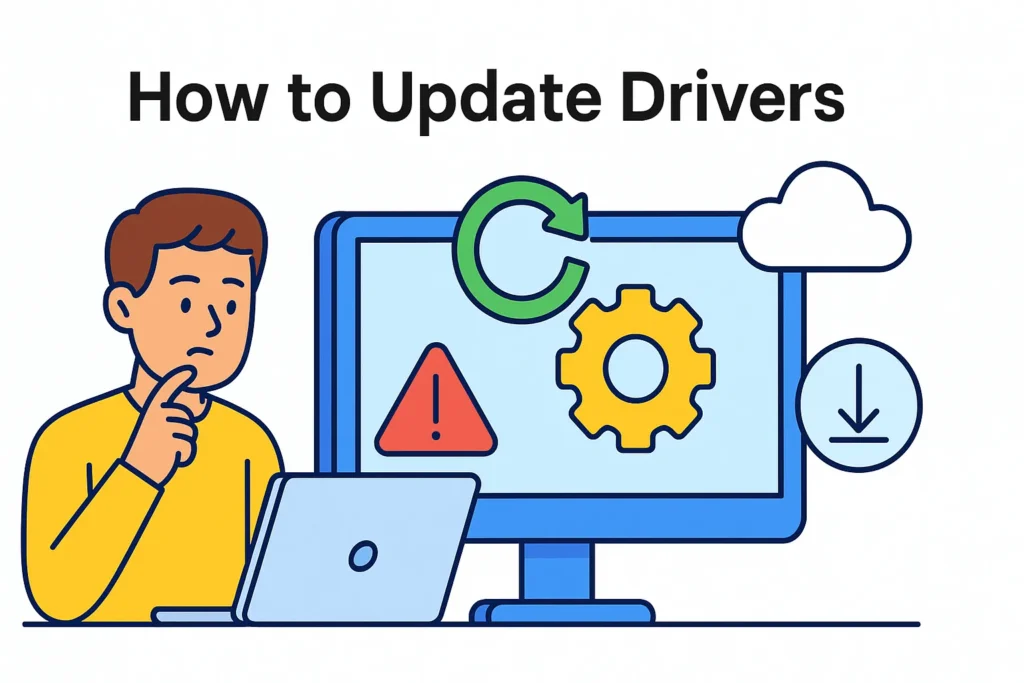
1 Check Your Printer Model
Find the exact model number of your printer, usually printed on the front or back of the device.
2 Visit the Official Website
Go to the manufacturer’s official support page (like HP, Canon, Epson, or Brother).
3 Search for Your Driver
Enter your printer model and select your operating system (Windows or macOS).
4 Download the Latest Driver
Make sure you pick the newest version for better speed, features, and bug fixes.
5 Remove Old Drivers
Uninstall any outdated drivers from your computer to avoid conflicts.
6 Install the New Driver
Open the downloaded file and follow the on-screen steps.
7 Restart Your Computer
This helps your system apply the new driver settings.
8 Test Your Printer
Print a sample page to make sure everything is working smoothly.
How to Install a Universal Print Driver
Installing a universal print driver is a simple way to connect and use different printers without needing separate drivers for each model. First, check your printer brand and visit its official website or the Microsoft support page. Search for the universal print driver that matches your operating system (Windows or macOS) and download it.
Before installing, remove any old printer drivers to prevent software conflicts. Once the file is downloaded, open it and follow the on-screen steps carefully. After installation, restart your computer so the system can apply the new settings. Finally, connect your printer, print a test page, and make sure everything works smoothly.
This method saves time, ensures compatibility with multiple printers, and helps keep your printing process stable and efficient.
Where to Download Official Printer Drivers
The safest and most reliable place to download official printer drivers is directly from the printer manufacturer’s website, such as HP, Canon, Epson, Brother, or Samsung. Using official sources ensures that the driver is free from viruses, fully compatible with your printer model, and updated to work with the latest version of your operating system.
To find the correct driver, visit the brand’s official support page, enter your printer’s exact model number, and choose your operating system before downloading. Avoid downloading from random third-party sites, as they may contain harmful or outdated files.
For Windows users, Microsoft’s official website or Windows Update can also provide trusted drivers, while Mac users can get them from Apple’s built-in Software Update feature. By getting your driver from a verified source, you ensure better performance stability and security for your printing setup.
Reinstalling a Printer Driver to Solve Printing Errors
- Disconnect your printer from the computer or network to avoid any errors during reinstallation.
- Go to your computer’s “Control Panel” or “Settings” and uninstall the current printer driver.
- Restart your computer to clear any leftover driver files from the system memory.
- Visit the official website of your printer’s brand (HP, Canon, Epson, Brother, etc.) to download the latest driver for your exact model.
- Make sure you choose the driver that matches your operating system (Windows, macOS, etc.) for the best compatibility.
- Install the new driver by following the on-screen instructions carefully.
- Reconnect your printer and print a test page to check if the printing error is fixed.
- Keep the driver updated in the future to avoid similar printing problems.
How to Install Wireless Printer Driver on Wi-Fi Network
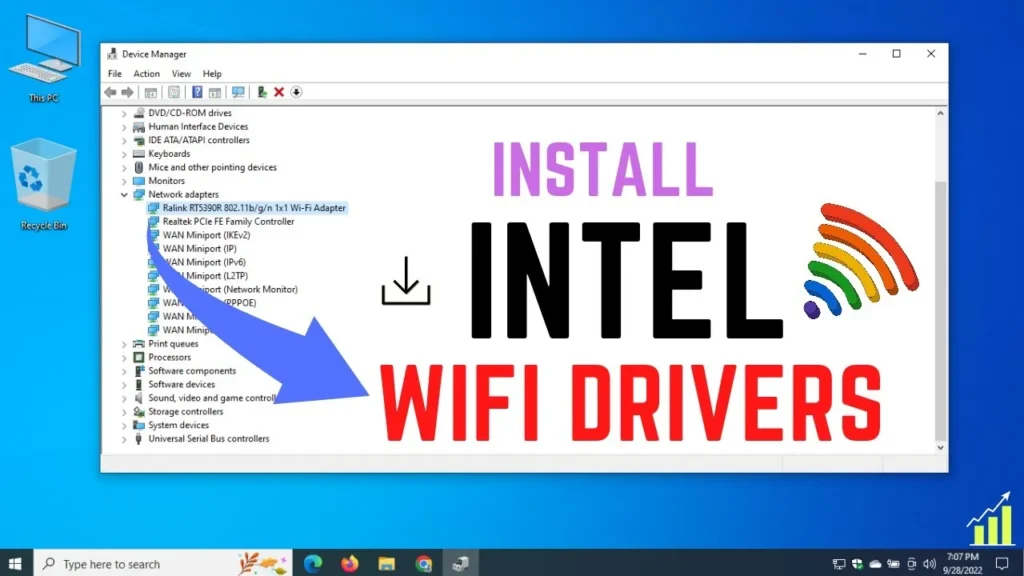
To install a wireless printer driver on a Wi-Fi network, first make sure your printer is turned on and connected to the same Wi-Fi network as your computer. You can usually do this from the printer’s control panel by selecting the Wi-Fi setup option and choosing your network name, then entering the password.
Next, go to your computer’s Settings or Control Panel and select “Add a Printer.” Your computer should automatically detect the wireless printer. If it does not, you can manually download the official driver from your printer brand’s website by entering your exact model number.
Run the downloaded file and follow the step-by-step installation instructions. Once installed, print a test page to confirm everything is working. This process ensures smooth printing, avoids connection errors, and helps your printer work at its best speed and quality over the Wi-Fi network.
How to Update Your Existing Printer Driver
1 Check your printer model
Note down your printer’s exact brand and model number so you can find the correct driver update.
2 Visit the official website
Go to your printer manufacturer’s official support page (e.g., HP, Canon, Epson, Brother).
3 Search for your driver
Enter your printer model in the search bar and look for the latest driver that matches your operating system.
4 Download the update
Click the download button and save the driver setup file to your computer.
5 Install the new driver
Open the downloaded file, follow the on-screen instructions, and replace the old driver with the updated one.
6 Restart your computer
After installation, restart your PC to ensure changes take effect.
7 Test the printer
Print a test page to confirm the update worked and your printer is running smoothly.
Find the Right Printer Driver for Your Operating System
To find the right printer driver for your operating system, first check your printer’s brand and exact model number as this ensures you get the correct match. Next, visit the official support page of your printer’s manufacturer, such as HP, Canon, Epson, or Brother. On the website, search for your printer model and look for the driver version made for your specific operating system, whether it’s Windows, macOS, or Linux.
Always download drivers only from trusted sources, preferably the manufacturer’s site, to avoid errors or security risks. Installing the correct driver helps your printer work smoothly and prevents common printing problems, saving you both time and frustration.
Manual vs. Automatic Printer Driver Installation
| Feature / Step | Manual Installation | Automatic Installation |
| Who Controls the Process | You do everything yourself from downloading the driver to installing it. | The computer or printer software does most of the work for you. |
| Where Drivers Come From | Download from the printer brand’s official website (e.g., HP, Canon, Epson). | The system finds and installs the driver automatically from trusted sources. |
| Setup Time | Can take longer because you search, download, and install manually. | Usually faster as the process runs in the background. |
| Skill Needed | Basic computer knowledge to follow download and installation steps. | Very little or no technical skill needed. |
| Best For | When you want the latest or most specific driver version. | When you want quick setup without manual searching. |
| Risk of Wrong Driver | Low if downloaded from the official site. | Slightly higher if the system picks an outdated version. |
| Internet Needed | Yes, to download the file. | Yes, to let the system search online. |
How to Install Printer Driver on Different Devices
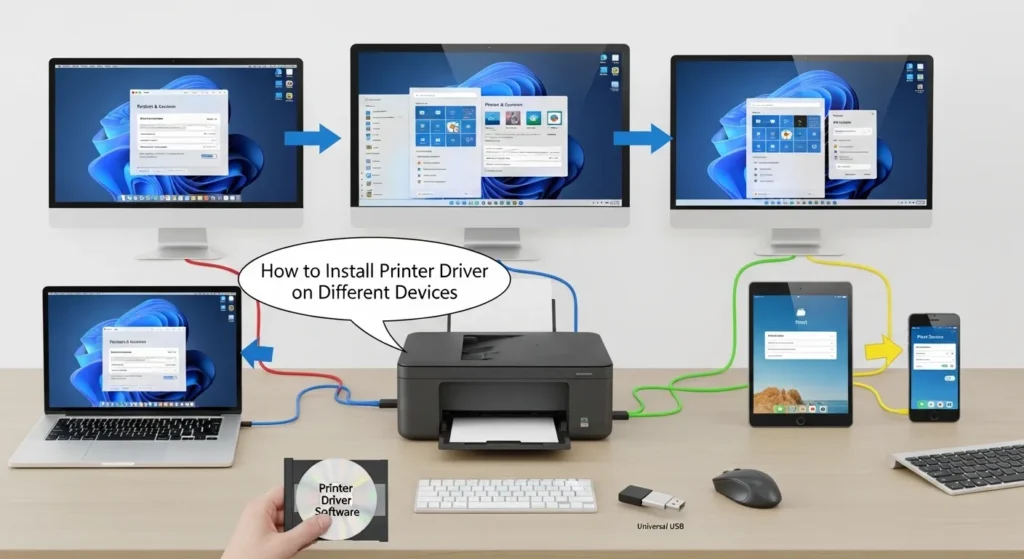
Installing a printer driver changes slightly depending on the device you use, but the goal is always the same to make your printer and device “speak” to each other without errors. Whether it’s a phone, tablet, or computer, following the right method ensures smooth printing. Below are quick, clear steps for popular devices.
Installing Printer Driver on Android Phone
On most Android phones, you can go to Settings Connected devices Printing, then enable the printer service for your brand (like HP Print Service or Epson iPrint). If it’s not there, download the official printer app from the Google Play Store. Once installed, connect your printer via Wi-Fi or USB OTG cable, and your phone will detect it.
Installing Printer Driver on iPhone or iPad
Apple devices use AirPrint for most printers. Make sure your iPhone/iPad and printer are connected to the same Wi-Fi. Open the document or photo, tap the Share icon, choose Print, select your printer, and adjust settings before printing. If your printer doesn’t support AirPrint, install the official app from the App Store to add the driver.
Installing Printer Driver on Linux (Ubuntu, Fedora)
On Linux, connect your printer to the computer via USB or network. Go to Settings > Printers and click Add Printer. The system will try to find the correct driver. If it’s not found, visit your printer manufacturer’s website and download the PPD file for your model, then manually install it through the printer settings.
Faqs
how to install printer driver
To install an HP printer driver, go to HP’s official website and download it for your model.Open the file and follow the simple steps to finish the setup.
How do I download and install drivers on my HP?
Visit HP’s official website, search for your printer model, and download the driver.After downloading, open the file and follow the simple steps to install it.
How do I reset my printer?
Turn off your printer, unplug it from power, and wait for 30 seconds.Then plug it back in, turn it on, and follow the reset steps in your printer’s menu.
Where can I download printer drivers?
You can download printer drivers from your printer brand’s official website.Search for your printer model, choose your operating system, and download the latest driver.
How to install printer driver using USB?
If needed, download and install the driver from the printer brand’s official website.Connect your printer to the computer with a USB cable, then follow the on-screen setup steps.
conclusion
Printer drivers are the link that helps your computer, phone, or tablet talk to your printer. Whether you’re installing on Windows, Mac, Android, iPhone, or Linux, choosing the correct driver for your operating system is the first step. You can install it manually for more control or automatically for speed. Keeping your driver updated improves performance, fixes errors, and supports new features. By using trusted sources and following simple steps, you ensure smooth, secure, and high-quality printing every time.
